Love Is - (Inspired By Dogtober) - Staffy Scraps - Designs By Stina
Page 1 of 1
 Love Is - (Inspired By Dogtober) - Staffy Scraps - Designs By Stina
Love Is - (Inspired By Dogtober) - Staffy Scraps - Designs By Stina
Scrap Designer : Designs By Stina
Sample:

Discloser
This tutorial assumes you have good working knowledge of Paint Shop Pro and its tools. It was created and written in PspX2 but may be done in previous versions. My tutorials are from my own creative imagination any resemblance to other tutorials is strictly coincidental. If I am using a brush or mask that belongs you and I don't have you listed please let me know which tutorial and which item is yours include your designer name and website information so I can give you credit and remove them from the materials. I am copyright compliant so any tutorial that has a tube whether it is a Pay To Use (PTU) or Free To Use (FTU) will never be included in my materials. The same goes for scrap kits.
Do Not re-write , copy or claim any of my tutorials as your own as the are all copyrighted. (JZ8Q-RWIP-N1BZ-VKR7) Under the US CODE 17 §5.03
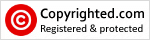
Materials Not Included:
PlugIns Used :
Settings Used Throughout:
Tutorial Instructions:
Step 1: Open 761mpm, SHIFT+D, close original
Step 2: Open paper1, CTRL+C and close
Step 3: Activate template
Step 4: Highlight layer 2: CTRL+A, CTRL+F, CTRL+SHIFT+F
Step 5: Open paper 6: CTRL+C and close
Step 6: Activate template
Step 7: Repeat step 4 for layer 3
Step 8: Highlight layer 4: CTRL+A, CTRL+F, CTRL+SHIFT+F
Step 9: Open paper3: CTRL+C and close
Step 10: Activate template
Step 11: Open 1 of the tubes: CTRL+C and close
Step 12: Activate template:
Step 13: Highlight layer 5: Add Element Drop shadow above
Step 14: Open 1 of your tubes: Activate the tube layer you want (if there is more than one layer of the tube) CTRL+M, CTRL+C and close original
Step 15: Activate template
Step 16: Highlight layer 8: CTRL+A, CTRL+F, CTRL+SHIFT+F
Step 17: Open paper 11: CTRL+C and close
Step 18: Activate template:
Step 19-a: You can either leave the word art or delete it . I deleted it and used the additional wordart for Dogtober. (sold separately from the Dogtober Kit) If you have the word art follow the steps below:
Step 19-b :Open wordart05: SHIFT+S: 150 px (width) all layers unchecked
Step 20: Open leash2: CTRL+C and close
Step 21: Activate template:
Step 22: Open ribbonflower3: CTRL+C and close
Step 23: Activate Template
Step 24: Open BiscuitBone02: CTRL+C and close
Step 25: Activate template
Step 26: Open dogtag3: CTRL+C and close
Step 27: Activate template
Step 28: SHIFT+S: 500 px ( width ) all layers checked
Step 29: Add copyright Information, Watermark and name
You have now completed my "Love Ist" tutorial. I hope you enjoyed it. Any questions or concerns please contact Karma
Happy Creating!
Sample:

Discloser
This tutorial assumes you have good working knowledge of Paint Shop Pro and its tools. It was created and written in PspX2 but may be done in previous versions. My tutorials are from my own creative imagination any resemblance to other tutorials is strictly coincidental. If I am using a brush or mask that belongs you and I don't have you listed please let me know which tutorial and which item is yours include your designer name and website information so I can give you credit and remove them from the materials. I am copyright compliant so any tutorial that has a tube whether it is a Pay To Use (PTU) or Free To Use (FTU) will never be included in my materials. The same goes for scrap kits.
Do Not re-write , copy or claim any of my tutorials as your own as the are all copyrighted. (JZ8Q-RWIP-N1BZ-VKR7) Under the US CODE 17 §5.03
Materials Not Included:
- · Dogtober Kit By: MilliesPspMadness
· 3 different tubes: Maryline" target="_blank" rel="nofollow">www.marylinecazenave.com">Maryline Cazenvae
PlugIns Used :
- · Eye Candy 4: Gradient Glow
Settings Used Throughout:
- · Paper Drop Shadow: 1,1,60,4.00,#000000
· Element Drop Shadow: 2,2,100,4.00,#000000
· Tube Drop Shadow: (-1), 1, 100, 4.00, #000000
· Wordart Gradient Glow: 6,25,100,#ffffff
Tutorial Instructions:
Step 1: Open 761mpm, SHIFT+D, close original
- ○ Delete the template by millie layer.
○ Highlight layer1: CTRL+A, CTRL+F, CTRL+SHIFT+F
Step 2: Open paper1, CTRL+C and close
Step 3: Activate template
- ○ CTRL+L, CTRL+SHIFT+I
○ Hit the delete key
○ CTRL+D
○ Add the paper drop shadow above
○ Delete original layer
Step 4: Highlight layer 2: CTRL+A, CTRL+F, CTRL+SHIFT+F
Step 5: Open paper 6: CTRL+C and close
Step 6: Activate template
- ○ CTRL+L, CTRL+SHIFT+L
○ Hit the delete key
○ CTRL+D
○ Add the paper drop shadow
○ Delete original layer
Step 7: Repeat step 4 for layer 3
- ○ Repeat step 6
Step 8: Highlight layer 4: CTRL+A, CTRL+F, CTRL+SHIFT+F
Step 9: Open paper3: CTRL+C and close
Step 10: Activate template
- ○ CTRL+L, CTRL+SHIFT+I
○ Hit the delete key
○ CTRL+SHIFT+I
Step 11: Open 1 of the tubes: CTRL+C and close
Step 12: Activate template:
- ○ Layers: New Raster Layer
○ CTRL+SHIFT+L
○ CTRL+D
○ Add tube drop shadow above
○ Highlight raster 3 layer: Add paper drop shadow
○ Delete original layer 4
Step 13: Highlight layer 5: Add Element Drop shadow above
Step 14: Open 1 of your tubes: Activate the tube layer you want (if there is more than one layer of the tube) CTRL+M, CTRL+C and close original
Step 15: Activate template
- ○ Highlight layer 6: CTRL+A, CTRL+F, CTRL+SHIFT+F
○ Layers: New Raster Layer: CTRL+SHIFT+L
○ CTRL+D
○ Add Tube Drop Shadow above
○ Repeat step 14 and 15 for layer 7
Step 16: Highlight layer 8: CTRL+A, CTRL+F, CTRL+SHIFT+F
Step 17: Open paper 11: CTRL+C and close
Step 18: Activate template:
- ○ CTRL+L, CTRL+SHIFT+I
○ Hit the delete key
○ CTRL+D
○ Add paper drop shadow above
○ Delete original layer
○ Repeat with layer 9
○ Layers 10 and 11: Add the element drop shadow
Step 19-a: You can either leave the word art or delete it . I deleted it and used the additional wordart for Dogtober. (sold separately from the Dogtober Kit) If you have the word art follow the steps below:
Step 19-b :Open wordart05: SHIFT+S: 150 px (width) all layers unchecked
- ○ CTRL+C and close (do not save changes to original)
○ Activate template: CTRL+L move to the center bottom (see mine for placement
○ Add wordart gradient glow
Step 20: Open leash2: CTRL+C and close
Step 21: Activate template:
- ○ CTRL+L
○ Add element drop shadow
○ Move layer under wordart layer
Step 22: Open ribbonflower3: CTRL+C and close
Step 23: Activate Template
- ○ CTRL+L
○ SHIFT+S: 500 px (width) all layers unchecked
○ Move to the left (see mine for placement)
○ Add element drop shadow
○ Duplicate, CTRL+M
Step 24: Open BiscuitBone02: CTRL+C and close
Step 25: Activate template
- ○ CTRL+L
○ Move to upper left corner ( see mine for placement)
○ Add element drop shadow
○ Duplicate, CTRL+M
Step 26: Open dogtag3: CTRL+C and close
Step 27: Activate template
- ○ CTRL+L
○ SHIFT+S: 317 px (width) all layers unchecked
○ Add element drop shadow
○ Unhide the background layer: either leave it white or choice a color of your choosing.
Step 28: SHIFT+S: 500 px ( width ) all layers checked
Step 29: Add copyright Information, Watermark and name
You have now completed my "Love Ist" tutorial. I hope you enjoyed it. Any questions or concerns please contact Karma
Happy Creating!
Page 1 of 1
Permissions in this forum:
You cannot reply to topics in this forum|
|
|

 Home
Home